If you have ever wanted to remove your Google account from your phone, Here is a step-by-step guide for you.
Removing your Google account from your phone is an easy process. However, it should be noted that removing your Google account from your phone will delete all the synced data including your contacts, calendars, and app data so before removing your Google account from your phone backup all the data. When you remove the Google account from the phone you will be logged out from all the Google services such as Gmail, Google Play store, Google Drive, etc. In this article, we will go through the steps to remove a Google account from an Android phone.
How To Remove Google Account From Android Phone
1. Unlock your Android phone and go to the settings by clicking the gear icon in the apps or alternatively, you can access the settings on the notification panel.
2. In the settings click on the "Accounts & sync" option and all your accounts will be on the screen which is currently logged in.
3. In the accounts section find and click on Google.
4. Now select the Google account which you want to remove from the device.
5.Click on the more option at the middle bottom of the screen.
6. You will see two options sync now and remove an account, Click on "Remove Account".
7. A pop with a warning message that all your contacts, calendars, and app data will be deleted, and the remove account button will be on your screen click on remove account.
You will be logged out from all Google services and the account will be no logger in the list of Google accounts.
This is all about
how to remove a Google account from an Android phone. I hope you have found the information you were searching for if so do share it with your friends and also follow us on
Google News for the latest updates.
Also Read|
You Can Follow Us on Telegram,Twitter,Instagram


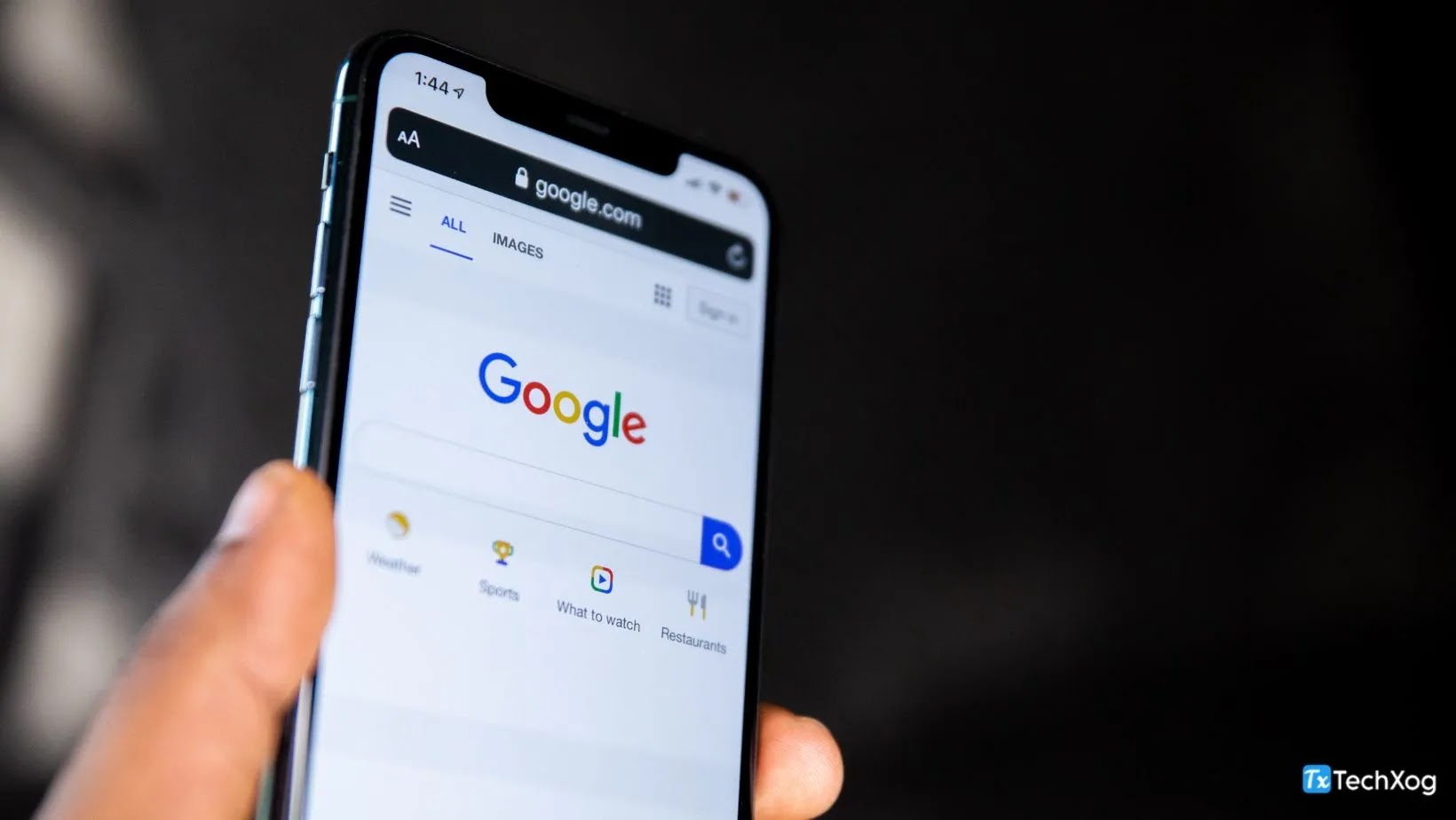












0 Comments