Resetting password of anything is frustrating process especially in Windows. If you want to reset the password of Windows 10, In this article we will show you two methods to reset it.
In this digital world password become crucial part of the life, with the increase in the number of online accounts forgetting password become easy and windows is not a exception. Thankfully there are various methods to reset password in windows depending upon the type of account you have access to whether you have to another account with administrative privileges. In the blog post we will discuss two ways to reset Windows 10 password.
Resetting Your Windows Password With Another Administrator Account
If you have access to any other administrator account, you can use it to reset Windows password.
1.Restart your windows and sign in using administrative account.
2.Now click on control panel in the desktop screen ( if you don't find it in the desktop screen try to find by search).
3.Now in the control panel click on "User Accounts" and navigate towards "change account type".
4.Select the account on which you want to reset the password.
5.Change the account type from standard to administrator and click on ok.
6.Now sign out from the current account and login using the account you recently changed to administrator.
7.Follow the steps from 2 to 4 and click on change password, follow the steps accordingly.
8.Once the password is reset you can change it to standard account anytime.
Reset Your Password Using Command Prompt
If you have access to an Administrator account, You can reset your password using Command Prompt.
1.Press window+R key to dialog box.
2. In the dialog box type cmd and press enter key to open command prompt.
3.Type "net user [username] *",replacing [username] with the name of the account you want to reset the password for.
4.Press enter and type new password when prompted.
5.Press enter key again to confirm password when prompted.
This is all about How to reset password in window 10, I hope you have understood this well if so share this post with your friends and follow us on google news.
Also Read|
You Can Follow Us on Telegram,Twitter,Instagram


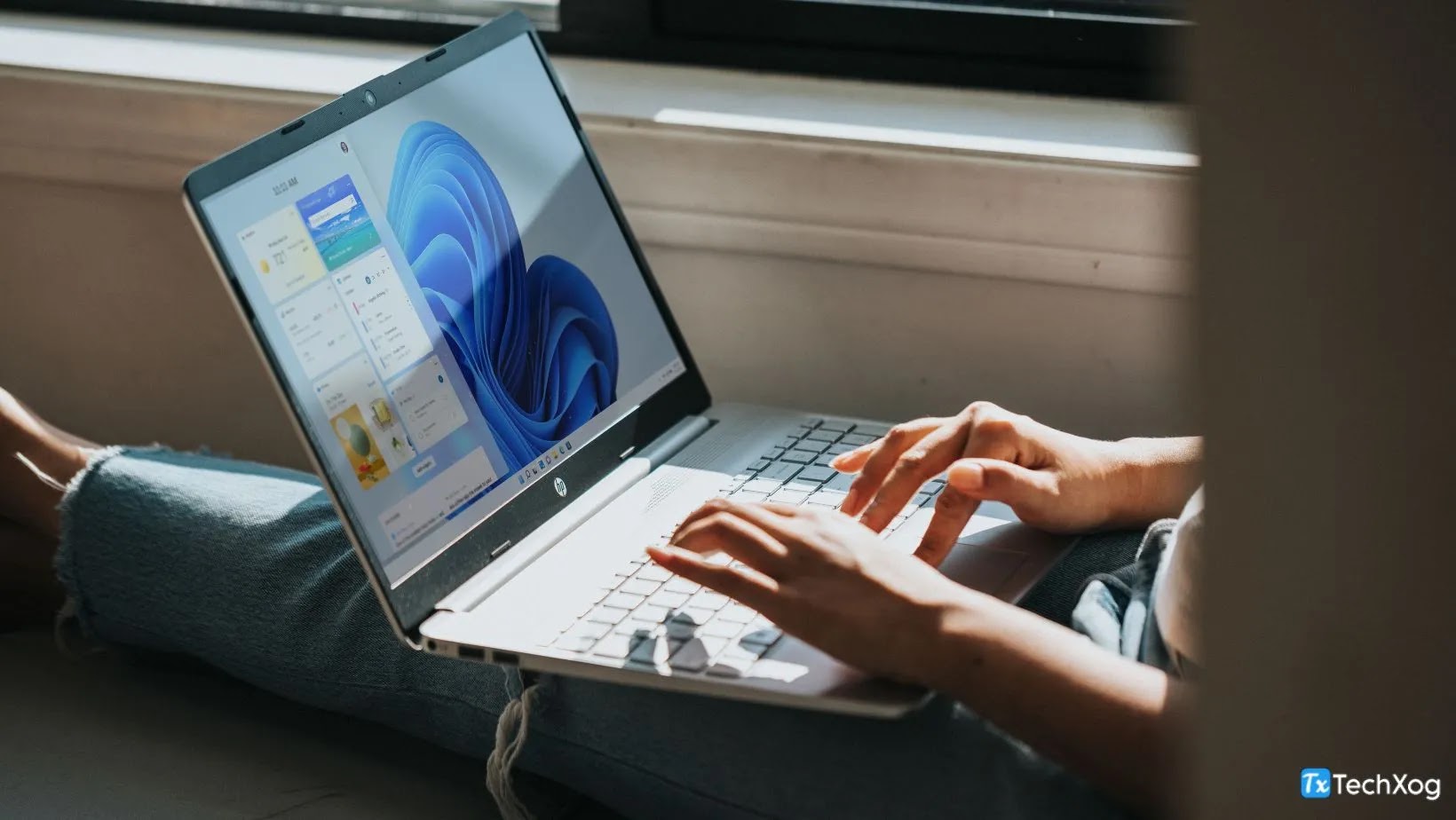






0 Comments