Among all the social media apps Snapchat is also a popular app today and in this post we will talk about a popular Snapchat feature called cameos,How to delete or change Snapchat cameos.
Snapchat is popular app which serves its users with various features, we can share snaps, we can chat with friends , we can take pictures using Snapchat apart from this Snapchat also offers cameos feature to its users where we can share our selfie as stickers and animated emojis but if you have created Cameo on Snapchat accidentally and now you want to delete or change it then this blog post is for you in this post we will tell you how to delete or change Cameo on Snapchat.
How To Change Cameo on Snapchat
1.Open Snapchat app on your smartphone.
2.Go to your profile located at upper left corner.
3.Now click on settings gear icon located at upper right corner.
5.In the action menu click on "change my cameo selfie"
You have successfully changed your cameo selfie on Snapchat.
How To Delete Cameo on Snapchat
Deleting your cameo selfie on Snapchat is easy and quick process.
1.Open Snapchat app on your smartphone.
2.Go to your profile located at upper left corner.
3.Now click on settings gear icon located at upper right corner.
4.Now go to cameos and click on clear my cameo selfies.
This is all about How to change or delete Cameos selfie on Snapchat,I hope you have understood this well. If you like this post in any way share with your friends.
Also read|
You Can Follow Us on Telegram,Twitter,Instagram








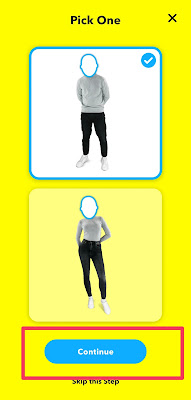





.jpg)

0 Comments