Most online platforms keep our search history and Facebook is no exception. Facebook is saving your entire search history but you have a way to clear that, you can clear the entire search at once or you can also clear it individually. If you want to clear your Facebook search history and maintain privacy because clearing your Facebook search history is essential to protect your online footprints. In this guide we will walk through the process of how to delete search history on Facebook so without further ado let's jump right in.
How To Delete Search History on Facebook
If you are using Facebook in your browser, follow the below methods to delete the search history.
Method 1: Using Facebook Search Bar
1. Open Facebook on your browser and get a login to your account.
2. Click on the 'Search Bar' at the top left corner of the screen.
3. Here you will see recent search history if you to delete any individual search simply click on the 'Cross Icon' along that.
4. To view the entire search history click on the 'Edit' option below the search bar.
5. Now you will see the entire search history. To delete the individual searches click on three dots along that search then click on delete.
6. If you want to wipe out the entire search history click on the 'Clear Searches' option highlighted in blue.
Method 2: From The Profile Page
Another way to delete your search history is by going to the activity log through your profile, here are the steps you need to follow.
1. Open Facebook on your browser and get the login to your account.
2. Click on your profile icon at the upper right corner of the screen and navigate towards your profile page.
3. On the profile page click on the three dots below the edit profile button, and a drop-down menu will open.
4. In the drop-down menu click on the 'Activity Log' option.
5. On the 'Activity Log' page click on the 'Search History' option.
6. Now you will see your entire searches, here you can delete individual searches as well as entire searches. To delete an individual search click on the three dots along that search then on delete.
7. To delete the entire search history click on the 'Clear Searches' option.
How To Delete Search History in Facebook App
If you are using Facebook in the Mobile app follow the methods given below to delete the search history.
Method 1: Using Facebook Search Bar
1. Open the Facebook app on your smartphone and get the login to your account.
2. Click on the search icon at the upper right corner of the screen alone side with message icon.
3. Now you will see the recent search history, to delete an individual search click on the three dots then on delete.
4. To see the entire search history click on the 'see all' option then on searches.
5. All your search history will be on your screen click on the 'Cross Icon' along with the search your want to delete.
6. To wipe out all search history at once click on the 'Clear All' option located in the upper right corner.
Method 2: From The Profile Page
You can also clear the search history from the profile page, here are the steps you need to follow.
1. Open the Facebook app on your smartphone and get the login to your account.
2. Go to your profile by clicking on your profile icon.
3. Click on the three dots on the right side of the 'Edit profile' button to enter the profile settings.
4. Now click on the 'Activity Log' option.
5. On the activity log page locate the search history by swiping the blue options and tap on it.
6. All your search history will be on your screen, you can individually delete the searches by clicking on the three dots and then on delete.
7. To delete the whole history click on 'Clear Searches' at the top.
This is all about how to delete the search history on Facebook, I hope you have understood this well. If you like this post, share it with your friends and also follow us on Google News for more updates.
Also Read| How to Hide Story from Someone on Facebook
You Can Follow Us on Telegram,Twitter,Instagram






















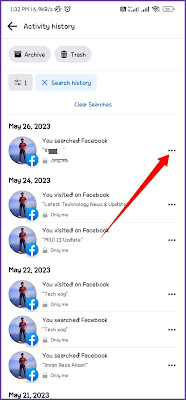







0 Comments